PowerPoint Footers – Just Say “No”!

Recently I saw a blog post on Twitter from a presentation training company providing how to instructions for adding headers and footers to PowerPoint and I wanted to scream and gouge my eyes out. Why give anyone instructions to add a footer to a visual aid? Just because the feature exists doesn’t mean you should use it. You can crop an image in PowerPoint in the shape of a heart, but that doesn’t mean it is a good idea for a professional presentation. When it comes to using PowerPoint footers, just say “NO!” (My advice applies for Keynote presentations too. I doubt you can add a footer to Prezi, for good reason.)
7 Reasons Why You Don’t Need to Use PowerPoint Footers
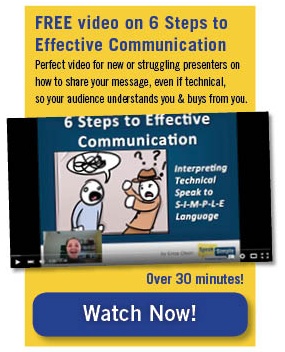 You Don’t Need Your Company Logo on Every Slide – Add your company logo to your title slide (if you want) and potentially to your last slide with your contact info. Your audience wants to hear your message and not see an infomercial. The power of presentations comes from sharing your expertise and it not being an advertisement, and adding your logo to every page makes your audience feel like they’re watching a commercial. (My advice to skip the logo includes the logo for the event that you’re presenting at and you can blame me if the event organizers get upset with you deleting their logo.)
You Don’t Need Your Company Logo on Every Slide – Add your company logo to your title slide (if you want) and potentially to your last slide with your contact info. Your audience wants to hear your message and not see an infomercial. The power of presentations comes from sharing your expertise and it not being an advertisement, and adding your logo to every page makes your audience feel like they’re watching a commercial. (My advice to skip the logo includes the logo for the event that you’re presenting at and you can blame me if the event organizers get upset with you deleting their logo.)- You Don’t Need to List Your Contact Info on Every Slide – Listing your phone number, email address, website, and other contact info (especially your address) isn’t appropriate on each slide because you want people paying attention to you and your message, not trying to contact you mid-presentation. Add the ways your audience can get in touch with you on your last slide. The only exception I’ll allow is listing your Twitter handle (or other social media address) if you want to encourage live tweeting so your audience can tag you appropriate or use a certain hashtag.
- You Don’t Need to Write Your Name on Every Slide – You probably have your name listed in the event program (and on the conference website) or you are introduced, you don’t need your name on every slide. If you list your name in the footer, you come across as an egomaniac or some feeble person, concerned that your audience won’t remember you. If you’re presenting as a team, please don’t list every presenter in the footer either — that’s just too much information!
- You Don’t Need to Add Slide (Page) Numbers on Any Slide – What’s the point in numbering your slides anyway? Even worst, don’t list the progress of the presentation (e.g. 5 of 75) because that doesn’t help the audience, and it may cause some people to walk out if they feel you’re being long-winded and still have a number of slides to go through. If you’re thinking you need slide numbers for your handouts, then let PowerPoint add the slide number to the printout, do not add them to every slide.
- You Don’t Need to List Your Presentation Title on Every Slide – Similiar to listing your name in the footer, you don’t need to repeat the presentation title. The title isn’t that important to list on every page and it is something you can add to a printed handout.
- You Don’t Need to Date Your Presentation on Every Slide – Your audience knows what day it is, you don’t need to remind them on every slide because I doubt you’re talking for more than one day. Feel free to list the date on the title slide as a reference, which can be important if you present the same presentation multiple times.
- You Don’t Need to Cite the Conference Name on Every Slide – Even if the event organizer gives you a slide template to use for your PowerPoint, you don’t need to cite the conference name over and over. Your audience knows what event they are attending and it can be added to a printed handout.
Only Potential Reason to Use a PowerPoint Footer
- Cite a Source – The only reason I’ve ever seen that a footer is applicable in your slide deck is when citing a source. Adding a footnote will build credibility, but it doesn’t need to be large enough for people in the back of the room to easily read.
Any and all of this information in your PowerPoint footer just clutters your visual aid and adds no value to your presentation. Give your audience a break and keep your PowerPoint design simple and clean — I suggest having 5-7 word titles with large images, nothing more.
By the way, this is how to remove a footer from a PowerPoint slide deck.
- Click the slide that you want to delete the header or footer information from. To select more than one slide, click the first slide that you want to delete the header and footer, and then press and hold CTRL while you click the other slides.
- On the Insert tab, in the Text group, click Header & Footer.
- In the Header and Footer dialog box, on the Slide tab, clear the check boxes for the options that you want to delete from the header or footer.
- To remove the information from all of the slides in your presentation, click Apply to All.
TIP: To remove headers and footers from the title slide, select the Don’t show on title slide check box.
- Sign up for my newsletter, Simply Speaking, and get my strategies and insights on improving your presentations sent to your email.
- Download 6 Amazing Ways to Overcome Presentation Fear, a free guide.
- Follow Speak Simple on Facebook and YouTube for more ways to improve your presentations.
How Speak Simple Can Help You
Win more work, increasing your billing rate, and prospects coming to you are all results of being an excellent presenter. Erica Olson created Speak Simple to help technical professionals to become comfortable presenting and excel at each presentation, whether a bid presentation or an educational, content marketing presentation. Learn more about Speak Simple’s flagship program is SpeakU, a self-guided presentation training program.